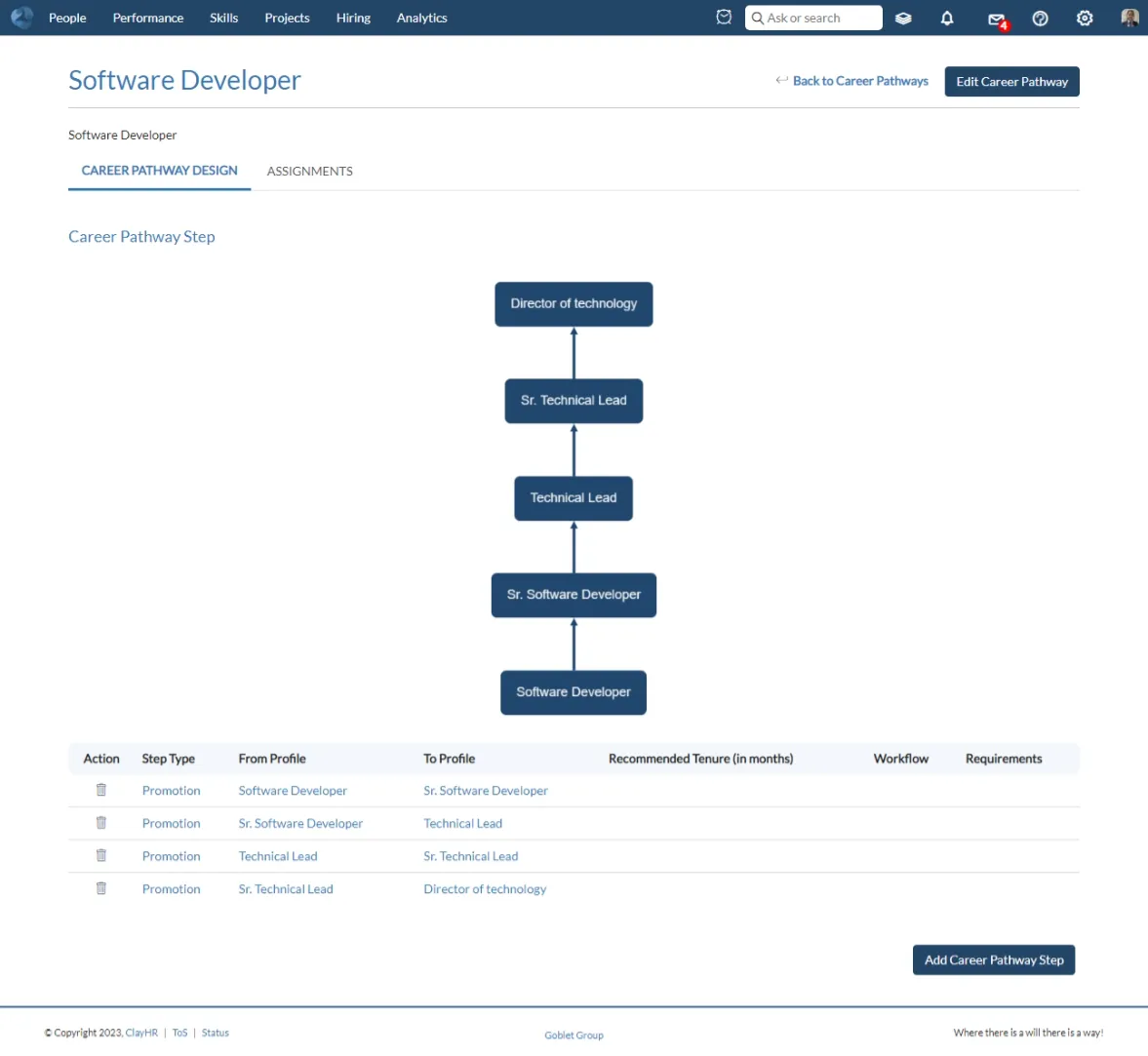Instructions for Uploading Tenure History via Spreadsheet
ClayHR allows you to upload Tenure History via spreadsheet. You can upload the details by following below mentioned steps:
Download a sample Spreadsheet here.
1. Go to gear icon and select Career Pathways.
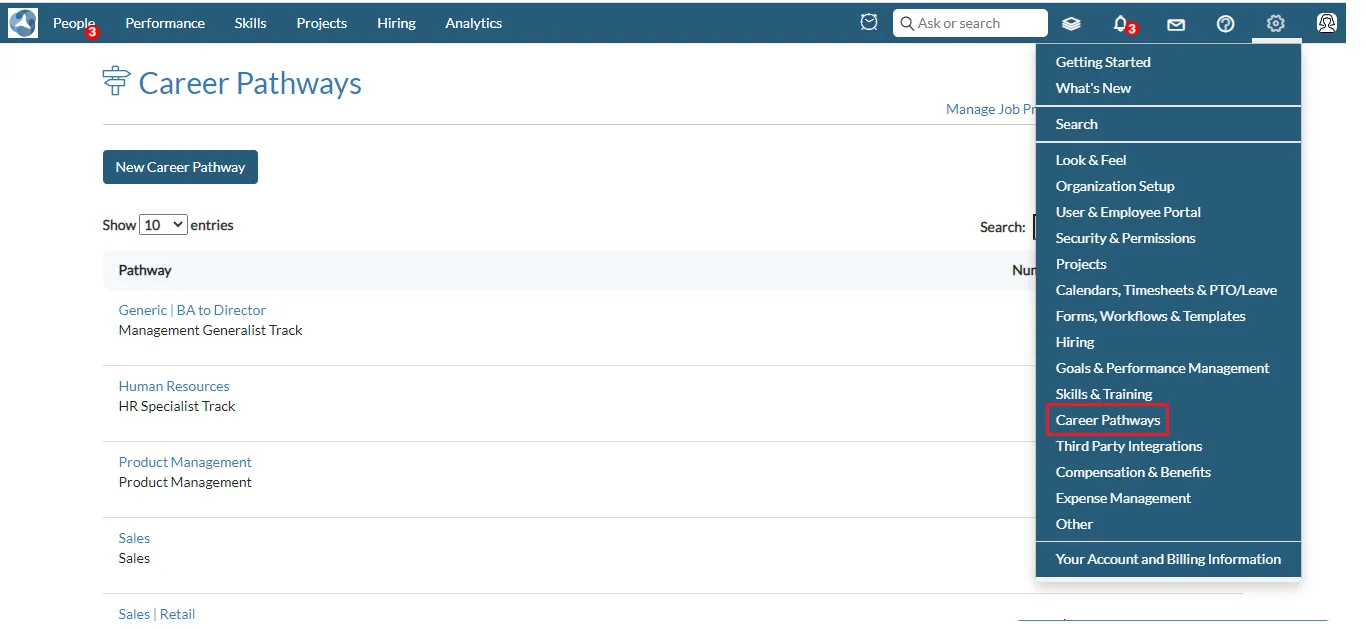
2. Click on the Import Tenure History to upload the tenure details.

3. Click on the Choose file and select spreadsheet from your system to upload.
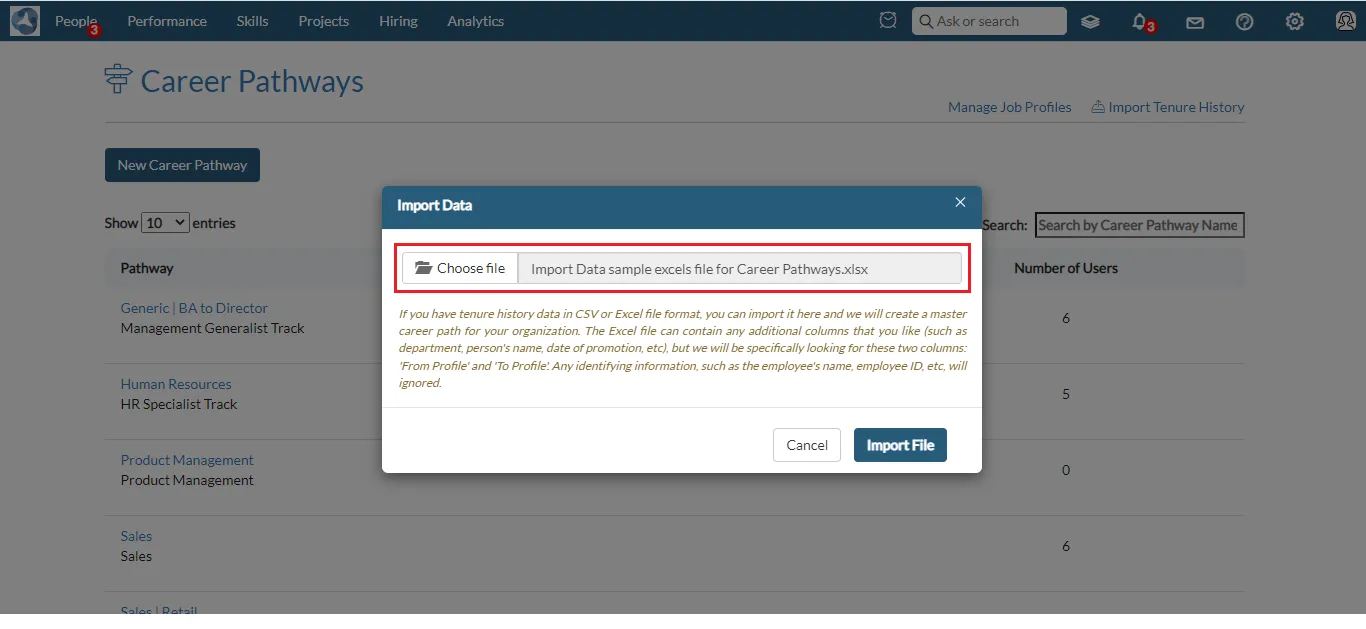
4. Points to remember while uploading the spreadsheet:
a. If you have tenure history data in CSV or Excel file format, you can import it here and a master career path will be created for your organization.
b. The Excel file can contain any additional columns that you like (such as department, person's name, date of promotion, etc), but we will be specifically looking for these two columns: 'From Profile' and 'To Profile'.
c. Any identifying information, such as the employee's name, employee ID, etc, will be ignored.
5. Click on the Import File button. A toaster message appears once the file is imported.
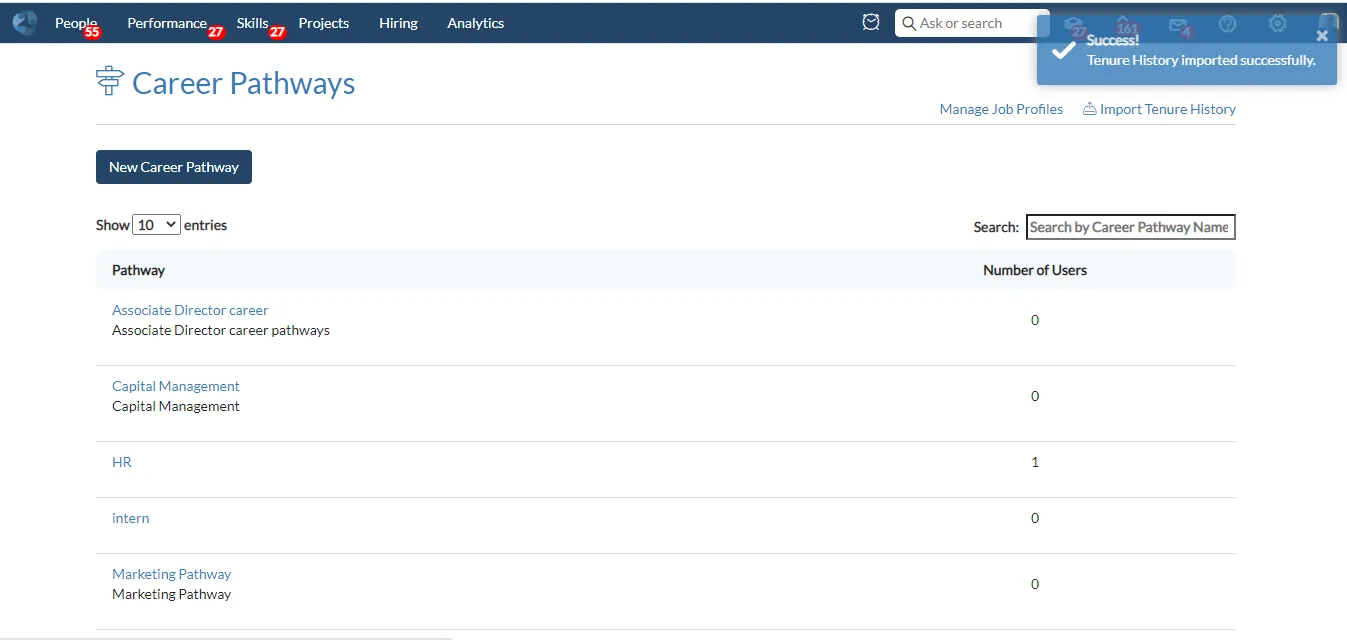
6. Data that has been uploaded can be viewed under Career Pathways.
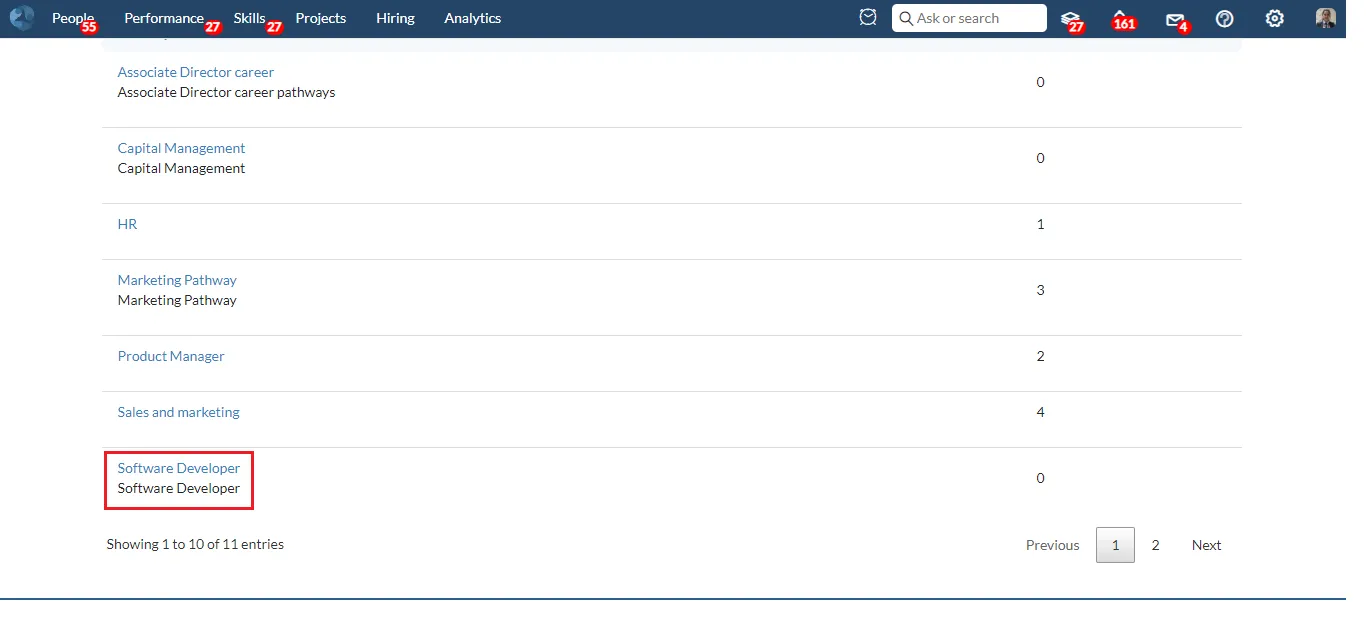
7. The uploaded tenure history will look like this: