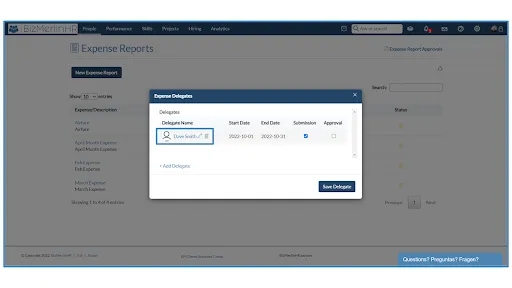Add Delegate for Expense Reports
ClayHR provides delegate features for the users who can perform actions on behalf of the primary users. You can add your Expense Delegate to submit and approve your expense report by the below-mentioned steps:
1. Go to the “People” module and select “Expense Report.”

2. Click on the icon to add a user as a Delegate. Delegate users can submit or approve/reject the Expense Reports.

3. Click on “+ Add Delegate” and search for the username to whom you want to add as a Delegate. Set the start and end date of the delegate user.

4. Give them the permissions like Submit/Approval or Both based on your preference. For Approval, Delegate users should have Expense Approval permission.
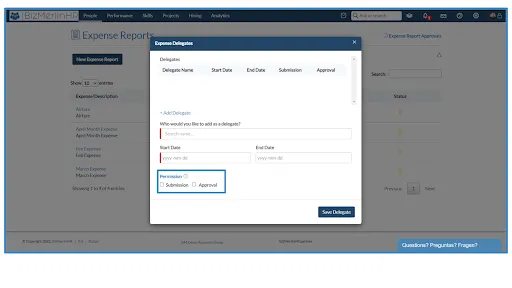
5. After adding a Delegate, click on the “Save Delegate” button.

6. You can also Edit or Delete the Delegate. You can edit the start-end date and the given permissions.